Introduction: The Beginning of the End for Windows 10
For over ten years, Windows 10 has driven computers globally – from offices to home systems. It was launched in 2015 as Microsoft’s “last version of Windows,” with commitments of regular updates and seamless security patches. Roll on to the present, and reality has changed. Microsoft has declared the end-of-life (EOL) for Windows 10 as October 14, 2025.
This marks a turning point in PC history. For many users, this raises serious questions: What happens after support ends? Will my system still work? Will I be safe online?
As technology rapidly evolves and cybersecurity threats become more complex, continuing to use an unsupported operating system comes with growing risks. In this article, we’ll break down what Windows 10’s end of life truly means, how it affects individuals and businesses, and most importantly – how to stay secure after Microsoft stops sending updates.
What Does “Windows 10 End of Life” Mean?
When Microsoft declares a product’s end of life, it means the company will no longer provide regular updates, patches, or technical support. This includes:
- No security updates for newly found vulnerabilities.
- No feature improvements or new features.
- Limited compatibility with new hardware and software.
In essence, Windows 10 will keep running – but it won’t change or safeguard users from new cyber attacks. Gradually, this makes it an ideal target for malware writers and hackers.
Windows 10 End of Life Timeline
Following is a simplified summary of Microsoft’s official support phases:
| Phase | Description | End Date |
|---|---|---|
| Mainstream Support | Regular updates, feature releases, and patches. | Ended on Oct 13, 2020 |
| Extended Support | Only security updates and critical fixes. | Ends on Oct 14, 2025 |
| Post-EOL | No support, no updates. | From Oct 15, 2025 onward |
After October 2025, Windows 10 will be in a permanent state of unsupported status unless users choose to participate in Microsoft’s Extended Security Updates (ESU) program — an extra fee that is mostly for businesses.
Why Microsoft Is Phasing Out Windows 10
Microsoft’s move isn’t unexpected. The company is moving ahead with Windows 11 and in due course Windows 12, built for new hardware and integration with AI.
Top reasons are:
- Security Upgrade – Newer OS releases support zero-trust security architectures and next-generation threat protection better.
- Hardware Upgrade – Windows 11 and later utilize TPM 2.0, Secure Boot, and AI-based system tuning.
- Unified Platform – Microsoft is on a mission to unify its ecosystem to enhance compatibility and cloud integration.
In short, the transition is more aligned with the latest technology trends of 2025 that focus on smarter, faster, and secure computing experiences.
The Real Risk: Remaining on Windows 10 Past Support Ending
Although Windows 10 won’t be simply discontinued, the real risk is in what you won’t notice — the unpatched vulnerabilities.
Security Dangers of an Unsupported OS
- Greater susceptibility to malware, ransomware, and phishing.
- Problems with future apps and drivers.
- Data breaches through out-of-date security measures.
- Compliance risks for organizations that work with sensitive or regulated information.
Your Options After Windows 10 End of Life
Let’s take a look at your alternatives once Windows 10 is in its last days.
- Upgrade to Windows 11 (Recommended)
The easiest choice is upgrading to Windows 11, Microsoft’s latest flagship operating system.
Advantages:
- Monthly security updates and fresh features.
- Improved performance and look.
- Improved security with TPM 2.0 and Secure Boot.
Disadvantages:
- Needs newer hardware (most older PCs are not supported).
- Some don’t like the new interface design or fresh system requirements.
- Buy Extended Security Updates (ESU)
For organizations that cannot update in time, Microsoft provides paid security patches through the ESU program.
Advantages:
- Extended security coverage.
- Additional time to plan hardware or OS transition.
Disadvantages:
- Not free – prices rise each year.
- Temporary only (usually for three years).
- Migrate to an Alternate Operating System
As a last resort, if upgrading is not possible, migrate to a light, open-source OS like Linux.
Advantages:
- Free and open-source (no license costs).
- Periodic community updates.
- Highly customizable and secure.
Disadvantages:
- Learning curve for non-technical users.
- Certain Windows applications might not be entirely compatible.
- Keep on Using Windows 10 (Not Recommended)
Possible on a technical basis, but not advisable. If you choose to remain on Windows 10 after EOL, employ these safety precautions (discussed in the following section).
How to Remain Safe After Windows 10 End of Life
If you intend to keep using Windows 10 after 2025, you’ll have to implement precautionary measures to secure your system.
- Use Reliable Antivirus and Firewall
Invest in premium third-party security software such as Bitdefender, Norton, or Kaspersky.
Enable your firewall to block unauthorized network access.
- Keep Your Browser and Software Updated
Even if Windows isn’t updated, keep Google Chrome, Firefox, or Edge updated to reduce exposure to web-based threats.
- Avoid Public Wi-Fi
Public networks increase hacking risks. Use a VPN for encrypted connections.
- Regularly Back Up Data
Use cloud storage (OneDrive, Google Drive, Dropbox) or external drives to save your important data on a weekly basis.
- Disable Unused Features
Disable unwanted background services, remote access software, and file-sharing options.
- Limit Administrator Privileges
Use a non-admin account for everyday work — keep admin rights only for installations.
Comparing Security Options After Windows 10 End of Life
| Option | Cost | Security Level | Ease of Transition | Best For |
|---|---|---|---|---|
| Upgrade to Windows 11 | Medium | Very High | Moderate | Home users & professionals |
| Buy ESU | High | High | Easy | Enterprises & organizations |
| Switch to Linux | Low | High | Moderate | Tech-savvy users |
| Stay on Windows 10 | Free | Low | Easy | Short-term users only |
Tips to Prepare for the Transition
Here’s how to prepare your next step before the 2025 deadline:
- Use Microsoft’s PC Health Check tool to check your PC’s compatibility.
- Backup all your data to avoid accidental loss.
- Research upgrade routes — Windows 11, Linux, or another OS.
- Budget for hardware upgrades if your existing device is old.
- Migrate critical apps to compatible versions or web alternatives.
Conclusion: Prepare Now for a Safer Digital Future
The Windows 10 end of life is not merely another update milestone but a significant transformation of the computing landscape. Millions of devices will increasingly run without essential security support, which risks users if they fail to act.
Whether you decide to upgrade to Windows 11, go for ESU, or switch to Linux, the important thing to do is be early and plan wisely. The virtual world is fast-moving — with AI advancements, technology innovations, and cybersecurity threats changing every other day — and being updated is not just about speed; it’s about safety.
So don’t wait until October 2025 to come. Begin preparing today so your systems stay secure, efficient, and prepared for the future of technology.
Frequently Asked Questions (FAQ)
Q1: What will happen if I continue to use Windows 10 post-2025?
Ans: You may continue to use it, but you won't receive security updates or technical support anymore, making your system exposed to fresh cyber threats.
Q2: Do I have the option to install antivirus software even post-Windows 10 end of life?
Ans: Yes, there are antivirus programs that will still support Windows 10 for a couple of years, but the protection will not be as potent without OS-level patches.
Q3: Will Microsoft extend Windows 10 support again?
Ans: As of now, Microsoft has clearly stated that support ends on October 14, 2025, with no plans for extension beyond the ESU program.
Q4: Is upgrading to Windows 11 free?
Ans: Yes, the upgrade is free for eligible Windows 10 PCs that meet the minimum hardware requirements.
Q5: What if my computer doesn’t support Windows 11?
Ans: You can buy fresh hardware, keep running with Windows 10 and good security measures in place, or migrate to a Linux distribution.
Q6: What is the best Linux option for ex-Windows users?
Ans: Linux Mint, Ubuntu, and Zorin OS are good for their friendly interface and simplicity.




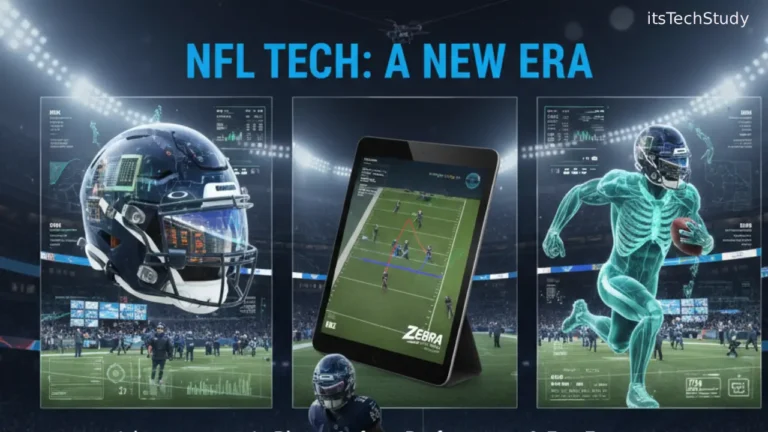
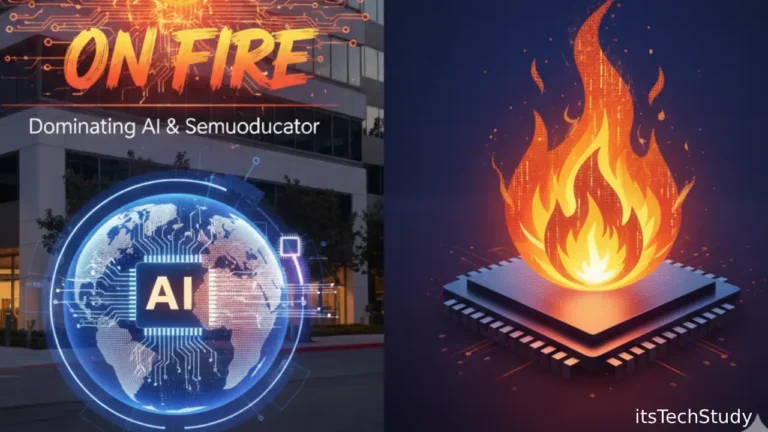






No Comments Yet
Be the first to share your thoughts.
Leave a Comment