In the ever-evolving world of software development, Docker has become an essential tool for developers, DevOps engineers, and system administrators alike. It has completely transformed how applications are built, tested, and deployed. But as powerful as Docker is, many developers still struggle with the core commands that can make or break their workflow.
In this tutorial, we’ll learn about the top 10 Docker commands every developer needs to know – not only what they do, but how they can save you time, make container management easier, and streamline your development process.
Whether you are new to containerization or a seasoned developer who wants to hone your Docker expertise, this post will be your go-to definitive guide.
Why Docker Matters in Modern Development
Before diving into the commands, let’s see why Docker is so important in modern development.
In ordinary development scenarios, teams usually encounter the famous line: “It works on my machine.” This is due to the fact that software behaves differently on various systems. Docker addresses this by bundling your app with everything it requires – libraries, dependencies, runtime – inside a portable container.
Consequently:
- Applications run reliably across all environments.
- Deployment is quicker and more consistent.
- Scalability is greatly enhanced through microservices architecture.
Docker is now the cornerstone of contemporary DevOps, cloud computing, and microservices deployment. Being aware of how Docker can be used effectively is now an absolute necessity for every serious coder.
Top 10 Docker Commands Every Developer Should Know
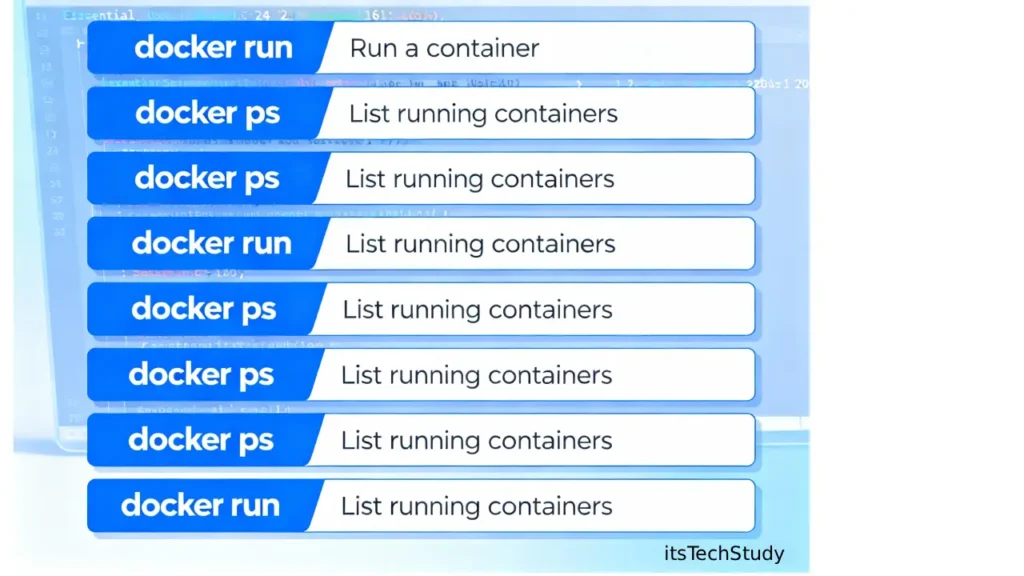
Let’s go through the must-know commands that will make your Docker process slick, quick, and seamless.
- docker run — Run a Container
This is arguably the most frequently used Docker command. It creates a container from a Docker image and starts it.
Example:
docker run -it ubuntu
This will start an interactive Ubuntu container. You can also pass other flags such as -d to start it in detached mode or –name to assign a custom name.
Pro Tip: Use it along with -p to expose container ports on your host machine for web applications.
- docker ps — List Running Containers
It lists all containers currently running.
Example:
docker ps
To list all containers (including stopped ones):
docker ps -a
Use Case: You can use it to monitor your container status, ID, and ports.
- docker images — List Docker Images
It lists all images locally stored on your machine.
Example:
docker images
You can find out which images are available to be reused or cleaned up.
- docker pull — Download an Image
Want to use a specific image from Docker Hub or another registry? Use docker pull.
Example:
docker pull nginx
This downloads the NGINX image from Docker Hub.
- docker build — Build an Image
If you’ve created a Dockerfile, use this command to build a new image.
Example:
docker build -t myapp:latest .
Here, -t tags the image with a name and version. The. represents the directory containing the Dockerfile.
Pro Tip: Give your images a clear name to prevent naming conflicts in multi-service projects.
- docker exec — Run Commands Within an Active Container
This allows you to run extra commands within an ongoing container.
Example:
docker exec -it mycontainer bash
You’ll find yourself in an interactive shell session within the container — ideal for debugging.
- docker stop — Stop an Active Container
When you’ve finished, use this to nicely stop a container.
Example:
docker stop mycontainer
It sends a shutdown signal, allowing the container to close down gracefully.
- docker rm — Remove Containers
This removes stopped containers to reclaim space.
Example:
docker rm mycontainer
Pro Tip: Get rid of all stopped containers with:
docker container prune
- docker rmi — Remove Images
Remove unnecessary or obsolete images to keep your environment tidy.
Example:
docker rmi myapp:latest
Pro Tip: Use with docker image prune for mass cleanup.
- docker logs — View Container Logs
Debugging simplified! Display live logs from any currently running container.
Example:
docker logs -f mycontainer
The -f flag outputs the logs live, which is great for observing app activity.
Docker Command Summary Table
| Command | Purpose | Example Usage |
|---|---|---|
docker run | Create and start a new container | docker run -it ubuntu |
docker ps | List running containers | docker ps |
docker images | List stored images | docker images |
docker pull | Download image from registry | docker pull nginx |
docker build | Build an image from a Dockerfile | docker build -t app:latest . |
docker exec | Run commands inside a container | docker exec -it mycontainer bash |
docker stop | Stop running containers | docker stop mycontainer |
docker rm | Remove stopped containers | docker rm mycontainer |
docker rmi | Remove Docker images | docker rmi app:latest |
docker logs | View container logs | docker logs -f mycontainer |
Pros and Cons of Using Docker
Pros:
- Consistency: Run the same code everywhere.
- Speed: Containers start in seconds.
- Portability: Works on Linux, macOS and Windows.
- Scalability: Easily integrates with orchestration tools like Kubernetes.
- Isolation: Keeps dependencies separated per app.
Cons:
- Learning Curve: Complex for beginners.
- Storage Utilization: Images and containers can use significant disk space.
- Networking Complexity: Needs configuration to enable multi-container communication.
- Performance Overhead: Minimal but felt in high workloads.
Best Practices for Using Docker Commands
Maximize your use of Docker by adhering to these best practices:
- Use Meaningful Names: Always provide meaningful names for your containers and images (–name, -t) to easily identify them.
- Clean Frequently: Get rid of unused images and stopped containers to release resources.
- Use Docker Compose: For multi-container applications, apply orchestration with docker-compose.
- Secure Your Containers: Restrict privileges and never run containers as root.
- Version Control Dockerfiles: Version your Dockerfiles with Git for visibility and rollback.
- Monitor Resources: Employ docker stats to monitor CPU and memory consumption.
Docker Mistakes to Avoid
- Failing to tag images correctly, leading to version confusion.
- Running containers as root, which presents security vulnerabilities.
- Overlooking cleanup commands, resulting in wasted disk space.
- Hardcoding environment variables rather than using –env or .env files.
- Failing to use .dockerignore, resulting in large build contexts.
Conclusion: Master Docker, Master Deployment
Docker has revolutionized the way developers build, ship, and deploy applications. By mastering these top 10 Docker commands, you’ll not only streamline your development workflow but also enhance your productivity as a modern developer.
As technology trends in 2025 move toward automation, microservices, and DevOps integration, Docker continues to play a crucial role in simplifying complex systems.
So, take time to practice these commands, explore real-world use cases, and soon you’ll be deploying containerized applications like a pro.
Key Takeaway
Mastering Docker is no longer optional – it’s a must-have skill for every developer aiming to stay competitive in today’s fast-paced tech world.
FAQs About Docker Commands
Q1: What is Docker used for?
Ans: Docker is employed to package, ship, and run applications in isolated containers. It provides consistency in different environments — development, testing, and production.
Q2: Do I need to learn all Docker commands to get started?
Ans: No, begin with the fundamental commands such as docker run, docker ps, and docker build. As you become more accustomed, you can explore more complex commands for orchestration and networking.
Q3: How is Docker distinct from a virtual machine?
Ans: Docker containers share the same host OS kernel, hence are faster and lightweight compared to the usual VMs. Virtual machines, however, contain an entire operating system image, hence are heavier.
Q4: Is it possible to use Docker in production?
Ans: Yes! Several firms release production applications with Docker because of its portability and reliability. Just make sure that you run secure images and appropriate resource limits.
Q5: How do I clean up unused Docker resources?
Ans: You can use: docker system prune This command removes unused containers, images, and networks to free disk space.
Q6: Is Docker free to use?
Ans: Yes, Docker offers a free Community Edition (CE) suitable for individuals and small teams. There’s also Docker Pro and Team editions for advanced features and enterprise support.




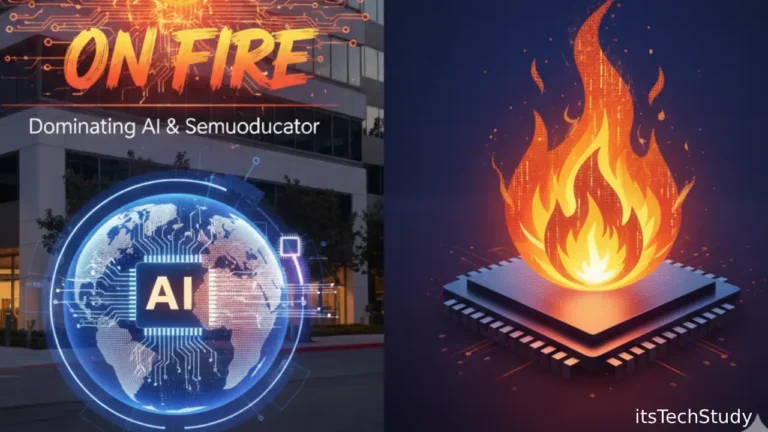







No Comments Yet
Be the first to share your thoughts.
Leave a Comment